HostPapa Automated Website Backup supports the backup of bit-level changes of files configured for backup. In other words, after an initial full backup is complete, all subsequent backups will only save those files that have changed or been updated.
How does HostPapa Automated Website Backup work?
- Within 24 hours after signing up for HostPapa Automated Website Backup, a full backup of all files and folders in your web hosting account is completed.
- From that point on, whenever Website Backup creates a restore point, it compares the website’s current state with the full backup.
- It then backs up only the data on the website that is different from what is in the backup. This includes files that have been added, files that have been changed and even files that have been deleted.
- If only a part of a file has changed, HostPapa Automated Website Backup creates a backup of only the revised part (not the entire file), saving time and disk space.
For example:
- Monday: Activate HostPapa Automated Website Backup; a full backup is completed.
- Tuesday: Only files that changed since Monday’s full backup are saved.
- Wednesday: Only files that changed since Monday’s full backup are saved. This includes changes made on Tuesday, too. Everything different is recorded.
By saving only small amounts of data, backups can be completed quickly and maximize your storage space.
In an initial full backup schedule, a signature (checksum) is generated for each file, then stored in the internal database. These entire files are then transferred to the backup server.
During the backup schedules, HostPapa Automated Website Backup will upload the changed bytes of the modified file to the backup server based on the signature/checksum of the initial backup data (stored locally). This is done using the well-known RSync algorithm. HostPapa Automated Website Backup will back up only the differences from the last backup during the incremental backups.
How does the HostPapa Automated Website Backup version history work?
HostPapa Automated Website Backup will maintain the latest seven versions of files on the backup server.
You may then get back to any of the last seven restore points at any time. The latest version of the files will remain in the backup server unless they are manually removed. In other words, there is a maximum of seven restore points, and when a new restore point is created, it replaces the oldest one.
However, if you need more space for a new backup, you can easily remove old backups for websites, databases, and emails.
To remove older backups via the dashboard:
1) Log in to your HostPapa
2) Go to
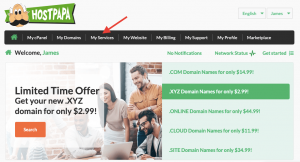
3) Scroll down and click on
4) Select
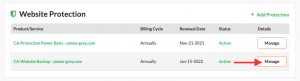
5) The service information will display. Click on
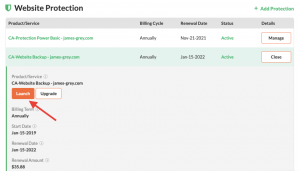
5) A new window will open with backups of your websites, email, and databases. Click on the
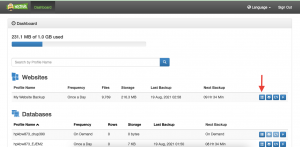
6) Click on
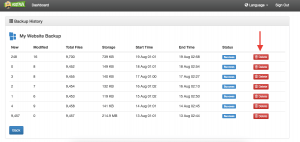
If you need help with your HostPapa account, please open a support ticket from your dashboard.
