Here are the steps you need to create and access an additional FTP account on your HostPapa account. You can also view a video tutorial here: https://youtu.be/wdZGBRVeZEo
Creating the Account
-
Log in to your HostPapa dashboard: https://www.hostpapa.com/dashboard
-
Click on My cPanel. If you have more than one domain associated with your HostPapa account, click on the appropriate domain link, then enter your cPanel password if required.
-
Click on the FTP Accounts icon from the Files section.
-
In the Add FTP Account section, complete the form and click Create FTP Account.
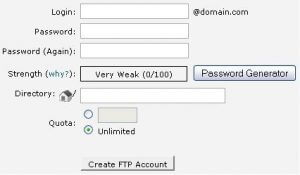
The Login will be formatted like an email address: an “@” symbol and your primary domain name will be added to whatever you type in the Login field. The illustration above shows “@domain.com” for this example, but you will see your own domain name on the form.
The Directory field will automatically display a default path to a folder with the same name you typed in the Login field; e.g.: /public_html/login
You can change this path to something different if you would prefer not to have it in the /public_html folder (the same folder where all your website files go).
Anyone logging in using this FTP account will have access only to the folder at the end of the file path you specify in the Directory field. For example, if you specify /public_html/login as the folder path, the FTP account will open /login but will not allow anyone to navigate to any other folder, including /public_html.
Accessing the Account
You will need these settings to access the FTP folder:
Host/Server Address: primarydomain.com (without the “www.”)
Username: login@primarydomain.com
Password: The password you set when you created the FTP account
Destination Folder/File Path: (leave blank)
Port: 21 (You may or may not be asked for the port number – it depends on the FTP program)
Replace “primarydomain.com” with your actual domain name. You can also use an addon domain name as the Host/Server address, but keep in mind that your username would still use your primary domain name after the “@” symbol.
