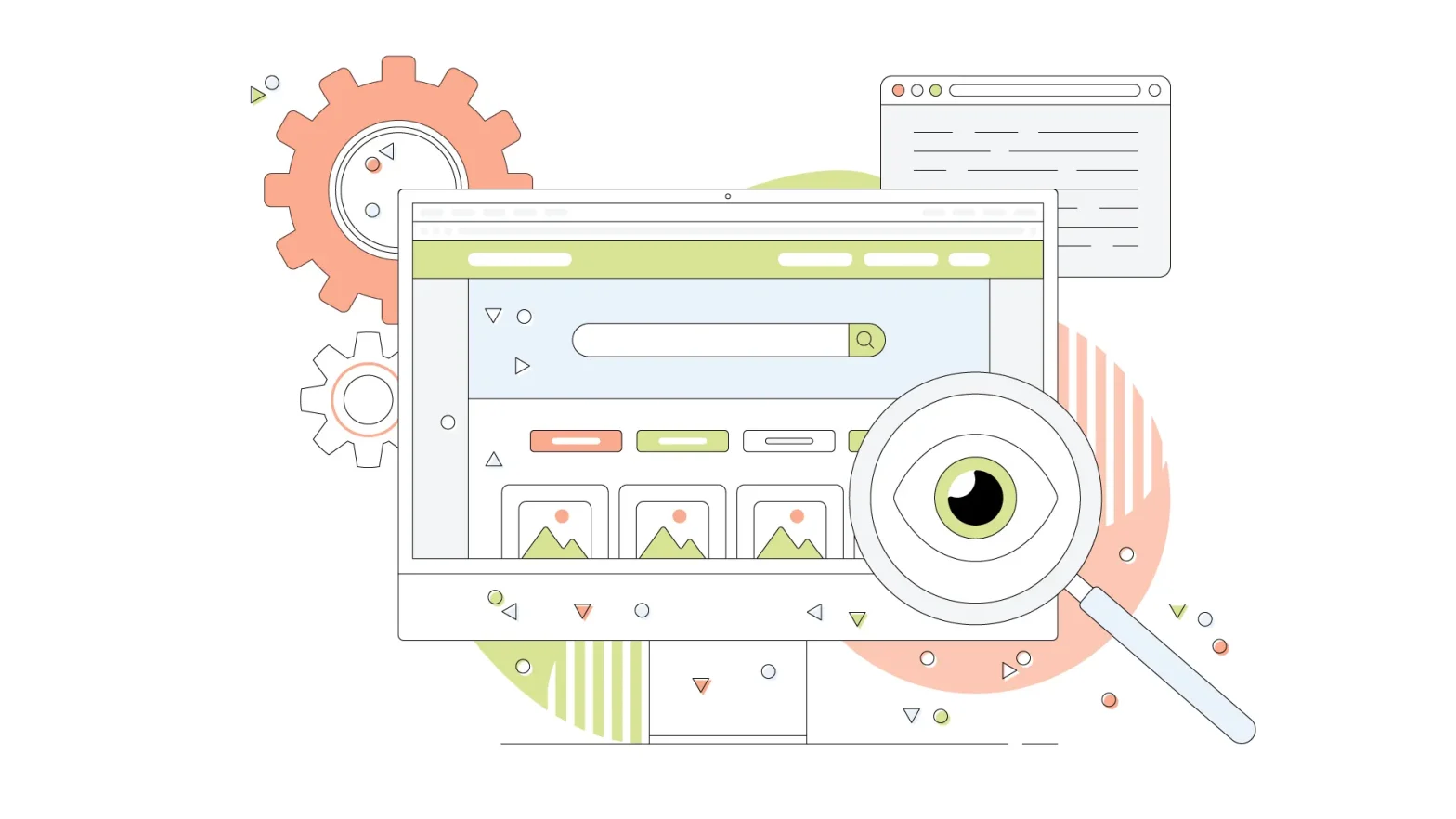One of the most important uses of a website is to engage with your audience. Even though websites primarily work with one-way information, comment and live chat support features can help you get valuable feedback from your audience.
Disqus is a well-known third-party commenting system used for WordPress websites. If you often browse the web, you’ve probably come across many websites that use Disqus. Disqus gives you a lot of control over your website’s comment section and helps you boost your brand’s social interaction.
However, when you manage an online community or maintain a strong relationship with your audience, Disqus or any other commenting system is an essential WordPress plugin for your website.
As a stand-alone system, Disqus works effectively for keeping spam at bay, and it’s also great for sharing feedback and sparking the interest of audiences in your digital content.
- What is Disqus Used For?
- How to Install Disqus and Add it to Your Website
- How to Export Older WordPress Plugins to Disqus
- How to Moderate Comments With Disqus
- Troubleshooting the Disqus Comment Display Issue
- What are the Benefits of Using Disqus Instead of WordPress Comments?
What is Disqus Used For?
Disqus is a WordPress blog comment hosting plugin used for business, blog, and other community websites. The plugin offers various features and acts as an intrinsic network that connects your website with your audience. It provides several online community building and engagement features such as social networking, social integration, user profiles, email notifications, mobile commenting, spam and moderation tools, and analytics.
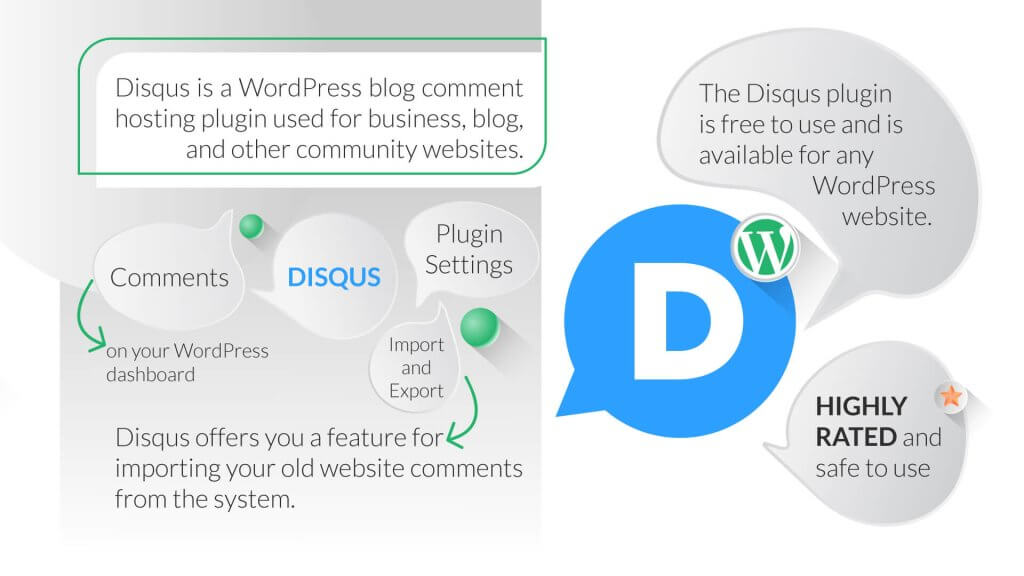
How to Install Disqus and Add it to Your Website
Adding the Disqus plugin to your WordPress website is very easy, especially if you have at least a beginner’s understanding of WordPress.
A vital tip to remember before installing any plugin is to check if the WordPress plugin is secure.
That said, before you can install the Disqus plugin into your website, you need to log in to an existing account or sign up for a new one on the Disqus website. Follow the steps below to successfully install the Disqus plugin to your WordPress website:
- Sign up on the Disqus website. You can automatically sign in using your Facebook, Twitter, or Gmail, or manually instead of your email address.
- Follow the account verification process to activate your account.
- After creating your account, you can choose to start commenting on other websites using Disqus, or you can install the plugin for your website.
- Once you install the Disqus for WordPress plugin, you need to set up your website on the new window that appears. You need to input your website name, the custom domain name of the account you are using, and your site category. Next, click on the button visible at the bottom of the screen to continue.
- On your WordPress dashboard, go to Plugins and click on Add new.
- Search for Disqus Comment System on the new plugin screen that appears.
- Now, install and activate the Disqus plugin.
- When the plugin is activated, it will insert a new function to the Comments section on WordPress. By clicking on the link given in this section, you can access settings for Disqus. However, first, you might be asked to upgrade your databases before accessing the settings.
- Insert the email address and password you used to create your account.
- Click Next.
- As you log into your account, you need to pick a website. Make sure you choose the same website as you did in step 4, then click on Next.
- The Disqus plugin is now installed on your WordPress website.
Once you’ve installed the Disqus plugin, it will automatically take over the default comment function of WordPress. You don’t need to make any more changes in the system to activate Disqus on your website. Just follow through with the steps mentioned above to install Disqus.
Is the Disqus Plugin Free?
Yes, the Disqus plugin is free to use and is available for any WordPress website. Besides, Disqus automatically checks and picks up the font style and background colour of your website and adapts either a lighter or darker shade of your colour scheme for a natural user experience for your audience. However, if you find these detections incorrect, you can also override them from your website settings. You can use Disqus for WordPress websites regardless of what your web design may look like.
Is the Disqus Plugin Safe to Use?
The Disqus comment system is highly rated and safe to use, particularly after their recent version. However, the older versions of the plugin had some vulnerabilities to them. That said, the latest version of the Disqus Comment System is recommended for use in your WordPress website.
How to Export Older WordPress Comments into Disqus
Installing Disqus for WordPress websites doesn’t mean you will lose the older comments on your online platform. Disqus offers you a feature for importing your old website comments from the system. This ensures all your older comments are available to view and read. You need to export all your old website comments into Disqus to use this feature.
To do this, you need to go to the Comments section on your WordPress dashboard and click on Disqus.
On the top right side of the new screen, click Plugin Settings. Once you click on it, a new screen will appear.
Scroll down on the screen until you see the Import and Export section. Here, you’ll see a button to export your website comments. WordPress will export all of your older website comments to Disqus when you click on this button.
Besides, you can also use the Sync Comments option from your account and store all new comments and feedback on your WordPress locally. This will come in handy in the future when, for whatever reason, you decide to stop using Disqus Comment System.
How to Moderate Comments With Disqus
You can moderate your website or online community comments with Disqus and make sure you don’t miss out on any chance to engage with your audience.
That said, you can moderate comments through Disqus by going to Disqus within the Comments section. There you can find a button for the comment administration page for Disqus. This is where you can moderate your comments, such as approve or delete comments or mark them as spam.
Troubleshooting the Disqus Comment Display Issue
In some cases, the Disqus comment area may appear bigger than the rest of the post and entire page with some WordPress themes. To solve this issue, you need to find the exact width of the content space for the website theme that you’re using and then add the following SCC into your theme.
#disqus_thread {
margin: 0 auto;
max-width: 604px;
}
Using this CSS will fix the max-width of your comment area to 604px as well as center align it on your screen. If your theme has a different width than used for this example, you’ll have to adjust the CSS according to your needs to troubleshoot the Disqus comment display issue.
What are the Benefits of Using Disqus Instead of WordPress Comments?
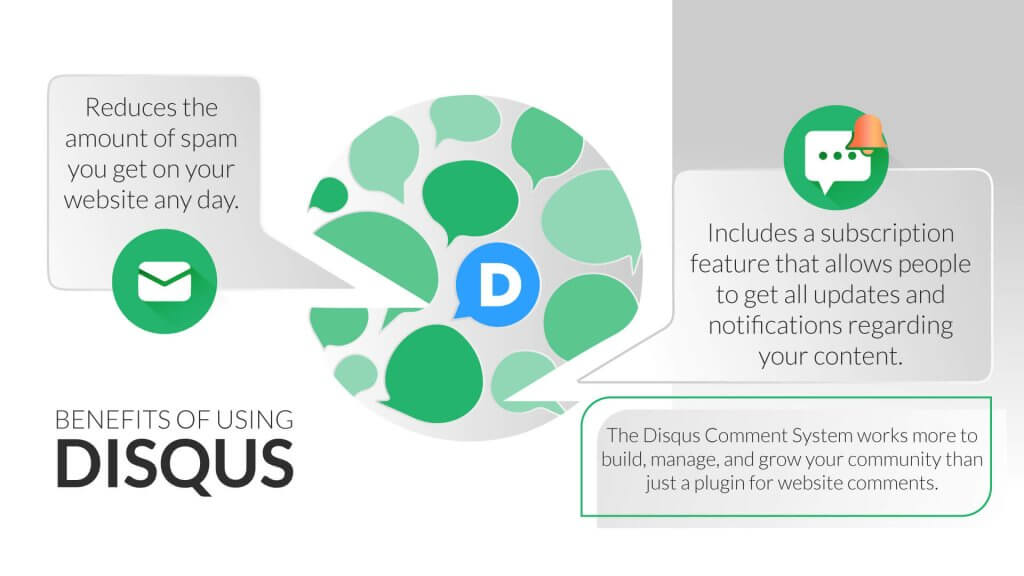
When you’re running a blogging site, online community platform, or personal or business website with high audience engagement, you want to ensure you are providing the best experience for your audience.
Disqus can be beneficial in reducing the amount of spam you get on your website any day. Disqus requires people to log in from their Facebook, Twitter, or Gmail accounts to leave a message, and this helps avoid spam messages by preventing most automatic bots.
Disqus also offers a feature to share any discussion of Facebook and Twitter. This may seem like a small additional feature, but it can be a great marketing tool with the potential to boost your presence and engagement on social media.
Your audience can also mark your website as ‘Recommended’ – this will tell everyone following the user account that this site is worth trying. This can be a great way to get some extra attention for your brand.
Disqus also includes a subscription feature that allows people to get all updates and notifications regarding your content. When anyone opts to subscribe, they’re asked to provide their email address so that you can build a solid online community.
The Disqus Comment System works more to build, manage, and grow your community than just a plugin for website comments. For these reasons, many website owners and community managers choose to use Disqus instead of WordPress’s default commenting system.
Summing It Up
Disqus plugin can be a great addition to your website to make it more engagement-friendly for your audience. Disqus is available in over 50 different languages and offers several customization options, making it a recommended commenting system for your WordPress website.
You don’t need to miss out on some amazing social engagement features using WordPress’s default comment section. You opt for much better opportunities for social networking and controls that Disqus Comment System offers. This can make a big difference in managing and growing your online community. Hence, it’s recommended to explore the potential of this WordPress plugin and find out how you can offer your website visitors an improved experience with the help of Disqus by installing it using the steps in this article.