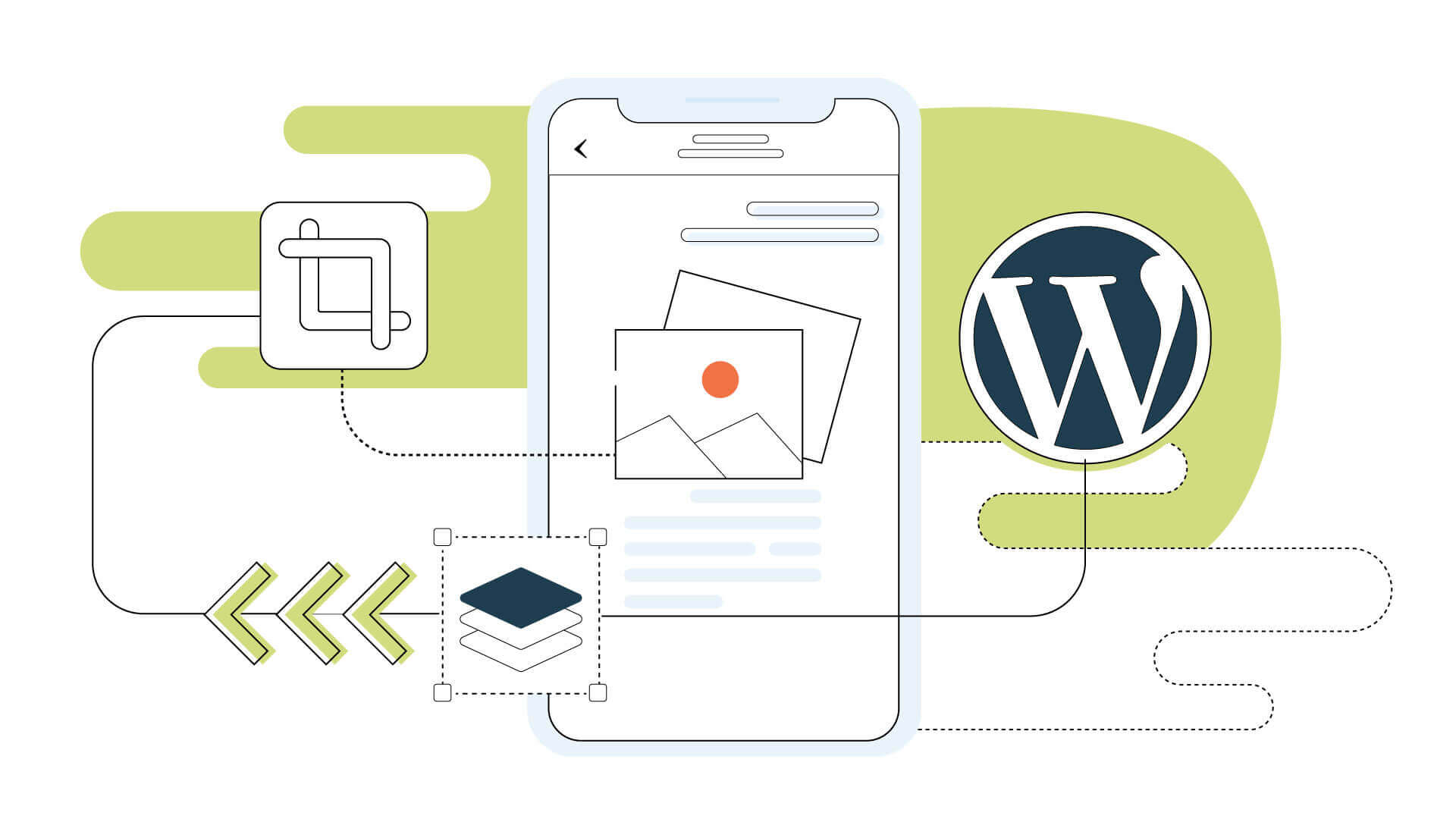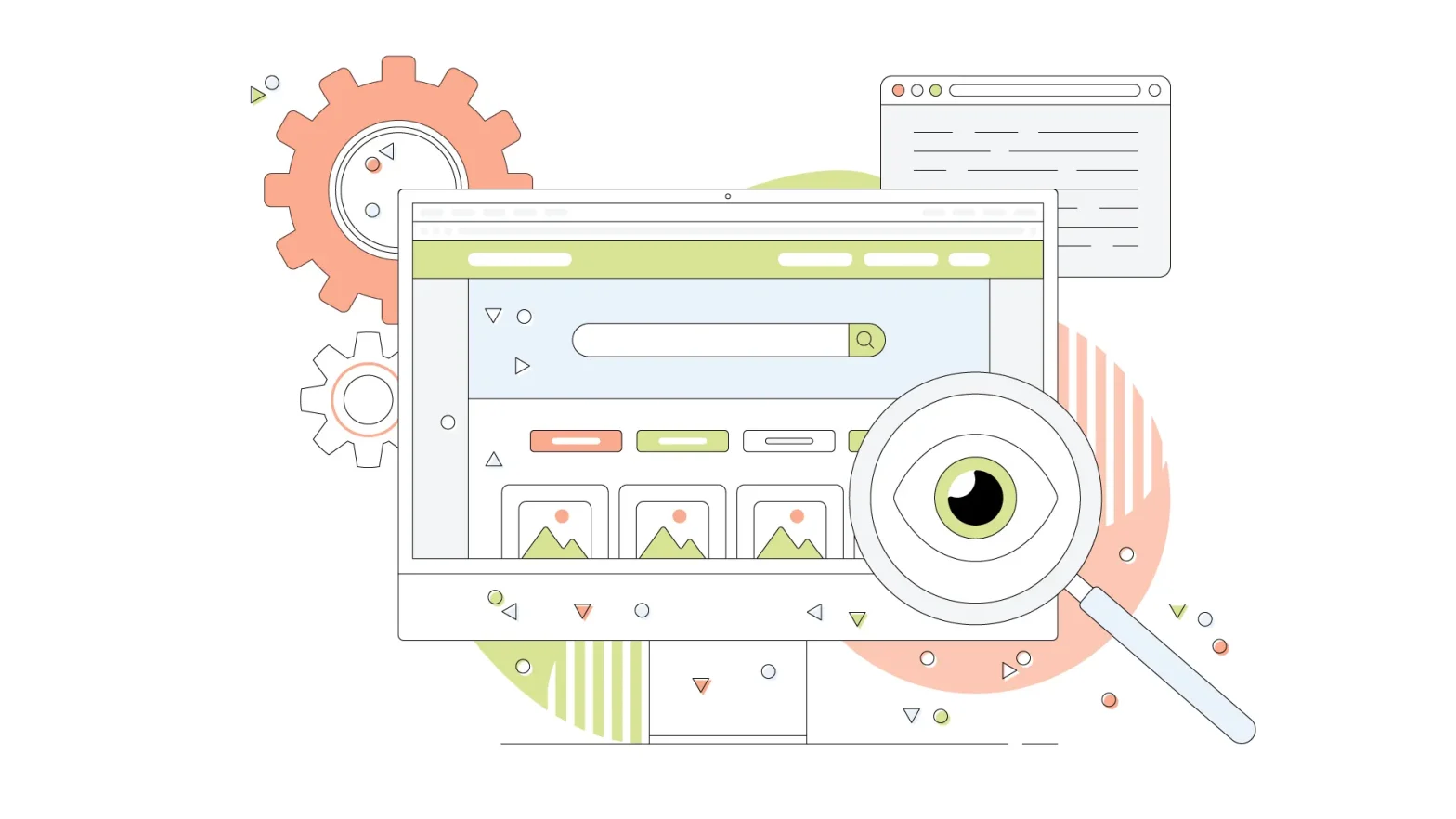Ongoing reports have shown that images take up the most significant part of a website’s traffic. Image files take up more space than simple text, which adds to the total loading time. Optimizing images creates a better experience for the visitors, utilizing fewer resources from their devices and delivering web pages faster. That’s extremely important if you plan on serving a website to desktop and mobile devices, while shorter loading times will get you a nice bump in SEO rankings.
2016 marked when mobile device traffic surpassed desktop traffic for the first time. This is due to increased smartphone usage, which continues to this day. After that milestone, search engines ensure smartphone users get their content efficiently. Thus websites that are better designed for mobile devices get boosted in the search results.
With that in mind, image optimization is one of the smartest decisions you can make to speed up a WordPress website and boost your SEO substantially.
This blog will share the best compression and image sizing tools to use on your WordPress website to improve page load performance.
And if you think you can’t go travel this bumpy road alone, there’s always the Optimized WordPress solution from HostPapa, where our team of experts will optimize and boost your WordPress website.
- What is WordPress Image Optimization?
- Does WordPress Compress Images Automatically?
- Do You Need an Image Compression Plugin?
- What Compression Is Best for Images?
- How Do I Compress an Image in WordPress?
- Online Image Compression Tools
- What Are the Best Image Optimization Plugins for WordPress?
What is WordPress Image Optimization?
Image optimization is a technique for shrinking the image file size and dimensions so the website can read and render these images faster. Unoptimized images retain all their detail and resolution, which in many circumstances isn’t visible by the human eye. We can also call it compression, which refers to the same thing, while image resizing is the change in the image’s dimensions.
WordPress creates additional sizes per image called thumbnails. Thumbnails are WordPress’s default method to create smaller versions of an image to be used on the website if, for example, you display articles in a narrow column. Smaller-sized images mean shorter loading times and an improved user experience.
Websites that don’t contain optimized images often take longer to load, hurting the user experience. Good optimization can also guarantee better exposure on many search engines, thus making your SEO tactics more effective.
An efficient way to optimize your website is to compress your images. You’d be surprised how much speed you can gain with some simple image optimization tricks while losing close to no detail at all.
While original-sized images are better for archiving, for example, on an external hard drive, web images are compressed versions containing most of the images’ original information. Image editing software solutions offer methods to save an image in a web-friendly format, allowing you to compress them as much as you want.
Thankfully, you can achieve better and faster results by using some image optimization plugins inside WordPress or even online tools.
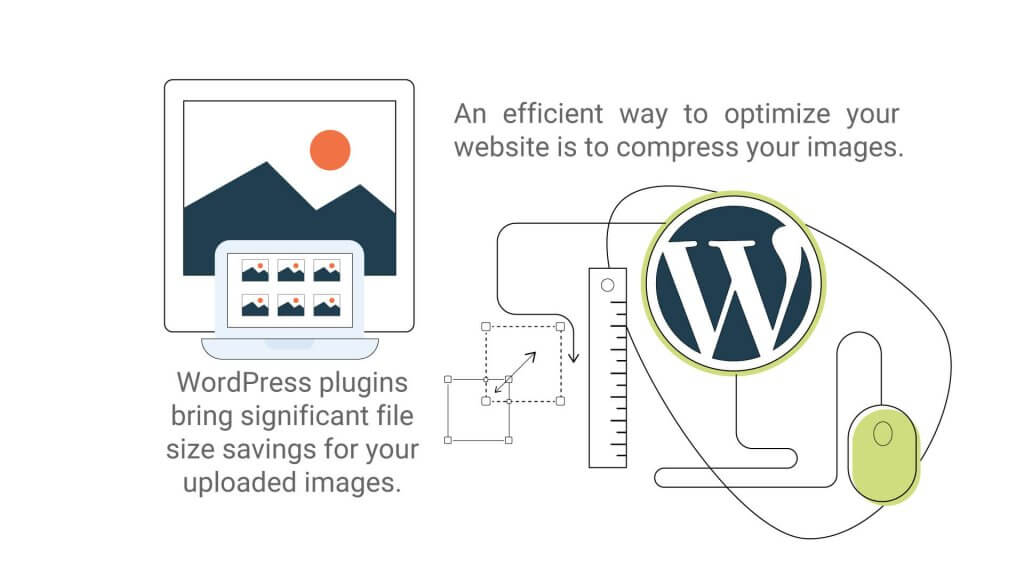
Does WordPress Compress Images Automatically?
WordPress has image compression built-in. By default, WordPress resizes and compresses images you upload to the media library by 82%. This is official data from the WordPress developer’s blog, and it’s been in effect since 2016. A few years before that, the percentage was 90%.
Smartphones created a new market for content consumption, so new settings have been proposed by the development community that ultimately brought us to the 82% as mentioned above.
This percentage means that 82% of the details are preserved when uploading to the WordPress media library. However, many still argue if that’s enough for a snappy website. This is true as optimization can include other things that we won’t be covering in this blog.
Developers incorporated the change in compression mainly because of the massive rise in smartphone usage, where smaller screens won’t be able to bring out the potential flaws of a more compressed image, but also because the loss in detail was generally negligible.
WordPress can also create image thumbnails and resize images. Thumbnails can be used everywhere on the website, shaving valuable milliseconds off the loading time. You can alter the default thumbnail settings in Settings > Media from the dashboard. From there, you can customize the thumbnail dimensions in pixels for medium and large pictures.
Do You Need an Image Compression Plugin?
Bearing that in mind, do you need an image compression plugin on your WordPress website when the CMS already does that? Absolutely! Image compression and resizing techniques are great ways to shrink the image size, but we must always search for the most efficient method. WordPress plugins are here to help achieve great things with minimal hassle.
Even though WordPress does image compression automatically, more advanced methods and file formats are available that produce better results. Some WordPress plugins generate thumbnails and change file formats simultaneously, bringing significant file size savings for your uploaded images.
What Compression Is Best for Images?
There’s currently a tremendous amount of formats available for images, and we all know them from their extensions. JPEG, PNG, WebP, and GIF are some of the most popular.
While we can argue for days about the pronunciation of the word GIF, it’s safe to say that it’s a file type you’re not going to use as much as the others. You can use it for animated images, and a good example are the memes we all crave for.
PNG, however, is a more graphics-suited file type that works well on the web. It’s great to showcase print screens, graphics, drawings and text, while its support for transparency is the main attraction for designers and photographers.
While JPEG and PNG are the most commonly used file formats online, other more web-friendly file types emerged, surpassing them efficiency-wise.
WebP is a universal image format developed by Google, and it’s a replacement for JPEG, PNG, and GIF file formats. Unlike its biggest rival JPEG, it supports both lossy and, most importantly, lossless compression that leads to images identical to the originals.
Another great advantage of WebP is the support for animated images, which GIF is well known for. It supports more broad colours (24-bit vs. 8-bit), thus creating animated images with more detail than GIFs.
Generally, we want photos to be in WebP or JPEG format, which is more common, while images with transparent backgrounds can be either WebP or PNG. Print screens with white or black backgrounds containing not much colour information tend to use less space when saving in the PNG format. Again, WebP smashes all expectations by delivering smaller-sized image files with greater quality.
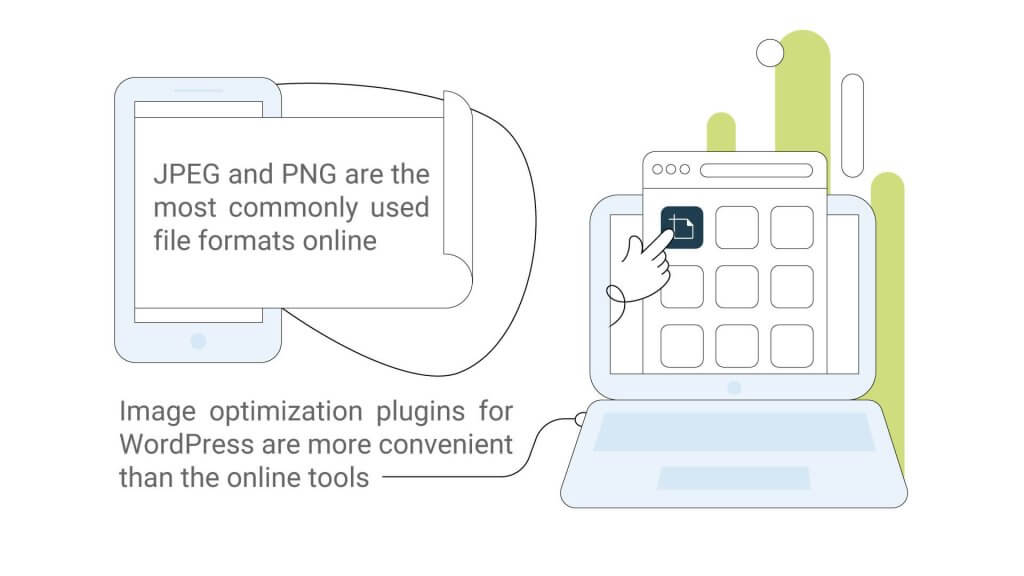
How Do I Compress an Image in WordPress?
Compressing an image inside WordPress is generally easy, but there are some things to look for when installing all the required plugins. Remember that, as we said earlier, WordPress does compress images a little, but there’s always room for more!
You can get the benefits of WebP with a couple of plugins in your WordPress installation. WordPress brought official WebP support in version 5.8, so you must ensure you’re in the latest version before working with these online tools for maximum compatibility with this new file format.
Many plugins also offer one-click image optimization to the already uploaded images, saving many valuable megabytes of data with one click.
Almost every optimization plugin works when you drop new images in the WordPress media library, converting them into more efficient image formats.
Online Image Compression Tools
WordPress has great plugins to optimize your images, but is there any way to optimize them before you even upload them? Some image recognition companies offer AI-powered tools that can help you automatically resize and compress images on your WordPress site, which can improve loading times and overall user experience.
Online solutions have been available for ages. Many produce WebP images ready to be used in the recent versions of WordPress, and others enable bulk uploads, saving valuable time. These tools offer some great features and sometimes use different compression algorithms that compress images more effectively.
While online tools can sometimes have some advanced optimization techniques, bulk uploads and using the latest WebP format are usually not free and are part of the paid plans. These are some of the most noteworthy online image compression solutions you can check out:
- Optimizilla
- ILoveIMG
- TinyPNG
- JPEG Optimizer
- Kraken.io
- CompressNow
- JPEG.io
- ImageRecycle
- Image4.io
- Ezgif
What Are the Best Image Optimization Plugins for WordPress?
WordPress is best known for its vast plugin repository, enabling the CMS to do incredible things like image compression and optimization.
Image optimization plugins for WordPress are more convenient than the online tools described above. You don’t have to rely on a website to do the work for you. Instead, you have a robust plugin right inside your website, while their intuitive interface is all you need to get started.
Some plugins offer extra features for a price, like a delivery network of fast servers worldwide, giving you immediate access to all your image files. These networks are called CDNs and deliver the best results while being compatible with most file formats. Other plugins will bulk optimize older images on your media library for a small fee, which is well worth it if you want to make your website faster.
Below there are some notable image optimization plugins for your WordPress website.
- Smush
- EWWW Image Optimizer
- ShortPixel Image Optimizer
- Imagify
- Optimole
- Robin Image Optimizer
- reSmush.it
- Jetpack
Final Thoughts
Regarding image compression and optimization, there are hundreds of tools that synthesize very good results.
Online tools for image compression and optimization have been around for a very long time. Still, plugins made for WordPress bring better optimization techniques and the latest file formats to play around with, providing a hassle-free experience.
Specialized plugins do more than convert your images from one format to another.
By utilizing fast CDNs, your images travel quickly around the world, reaching visitors everywhere. These are usually premium, paid features. However, some free-to-use CDNs are built-in plugins like, for example, Jetpack allowing you to create the website of your dreams.